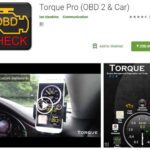Integrating a Kenwood head unit into your car’s system offers a wealth of modern features, and a key component of this integration is often OBD2 connectivity. This connection allows your Kenwood unit to display real-time vehicle data, run diagnostics, and enhance your overall driving experience. However, conflicts can arise when other devices also attempt to access your car’s OBD2 port. Understanding how to manage these interactions is crucial for seamless operation. Let’s delve into the OBDII communication settings available for your Kenwood setup, particularly when using a module like Maestro.
Understanding OBDII Communication Settings
Within your Kenwood head unit’s settings, specifically in the gauges screen menu, you’ll find options to control OBDII communication. These settings are designed to ensure compatibility and prevent conflicts with other OBD2 devices, such as scan tools or data loggers. Here’s a breakdown of the available modes:
1. Auto Disable: The Default Smart Setting
The “Auto Disable” setting is typically the default and for good reason. It’s designed to intelligently manage OBD2 communication by automatically stopping communication when it detects another device attempting to connect to the OBD2 port. This is a proactive feature shared by many aftermarket devices, including popular SCT data loggers.
In a scenario where both your Kenwood system and another device (like an SCT logger) are trying to communicate, “Auto Disable” acts as a conflict resolver. Whichever device detects the other first will relinquish communication, preventing data clashes and ensuring smooth operation for the device that gains priority. If you’ve experienced your Kenwood system seemingly disconnecting when using another OBD2 tool, “Auto Disable” is likely the setting in play.
2. Always Enabled: Forceful Communication (Use with Caution)
For situations where you absolutely need your Kenwood system to maintain OBD2 communication regardless of other devices, the “Always Enabled” setting is available. This mode forces the Maestro module to communicate, even if another device is present.
However, it’s important to understand the limitations. “Always Enabled” is effective if your Kenwood system (via the Maestro module) detects another device first. In cases where another device, like an SCT logger, initiates communication and detects the Maestro module first, the Kenwood system might still be overridden.
Furthermore, using “Always Enabled” requires caution, especially before vehicle servicing. It’s advisable to DISABLE this setting before taking your car for service. Leaving it enabled could potentially interfere with dealership diagnostic tools or procedures.
3. Disabled: Temporarily Turn Off OBD2 Communication
The “Disabled” setting provides a straightforward way to completely turn off OBDII communication from your Kenwood system. This is useful in several scenarios:
- Service: As mentioned earlier, disabling OBD2 communication is a prudent step before taking your vehicle in for maintenance or repair.
- Using Other OBD2 Devices: If you need to temporarily use another OBD2 device, such as an SCT data logger for detailed performance analysis, disabling the Kenwood system’s communication ensures no conflicts arise.
4. Enabled On Demand (*NEW*): Smart Communication When You Need It
The “Enabled On Demand” setting introduces a more intelligent and user-centric approach to OBD2 communication. In this mode, OBDII communication is only initiated when you are actively using the gauges screen on your Kenwood head unit.
This setting is particularly beneficial if:
- You regularly use another OBD2 device: If you have another device that needs to remain connected and you’ve found compatibility issues with your Kenwood system also connected, “Enabled On Demand” can resolve this. Your other device can operate normally, and the Kenwood system will only engage OBD2 when you specifically need to view vehicle data on the gauges screen.
- You utilize the Vehicle Health Report feature of Sync (or similar systems): Vehicle health reports, often found in factory infotainment systems like Ford Sync, can fail to run if another device is actively communicating as a scan tool via the OBD2 port. “Enabled On Demand” ensures that your Kenwood system doesn’t interfere with these reports, as it only communicates when you are using the gauges display.
Side Effects of “Enabled On Demand”
While “Enabled On Demand” offers significant advantages, it’s important to be aware of minor side effects:
- Fuel Economy Data: Fuel economy data collection will only occur when you are actively viewing the gauges screen. Consequently, your average fuel economy readings might not reflect your entire driving history, only the periods when the gauges screen was in use.
- Check Engine Light (CEL) Alerts: The Check Engine Light alert feature will be limited. The system will not constantly monitor for CEL triggers. However, if a CEL does illuminate, and you navigate to the Vehicle Info screen on your Kenwood unit, the system will then check the status, making the button to read and reset codes available.
Choosing the Right Setting for Your Kenwood Head Unit
Selecting the optimal OBDII communication setting for your Kenwood head unit depends on your specific needs and usage patterns.
- For most users, “Auto Disable” provides a balanced and intelligent default. It ensures compatibility and avoids conflicts in most common scenarios.
- “Always Enabled” should be used sparingly and with caution, primarily when you require constant OBD2 data from your Kenwood system and understand the potential for conflicts and service implications. Remember to disable it before service appointments.
- “Disabled” is ideal for service situations or when temporarily using alternative OBD2 devices.
- “Enabled On Demand” is a highly versatile and recommended setting for users who want to maximize compatibility with other OBD2 devices and vehicle systems while still benefiting from the OBD2 features of their Kenwood head unit when needed.
By understanding these OBDII communication settings, you can optimize the integration of your Kenwood head unit and ensure seamless interaction with your vehicle’s systems and other OBD2 devices.